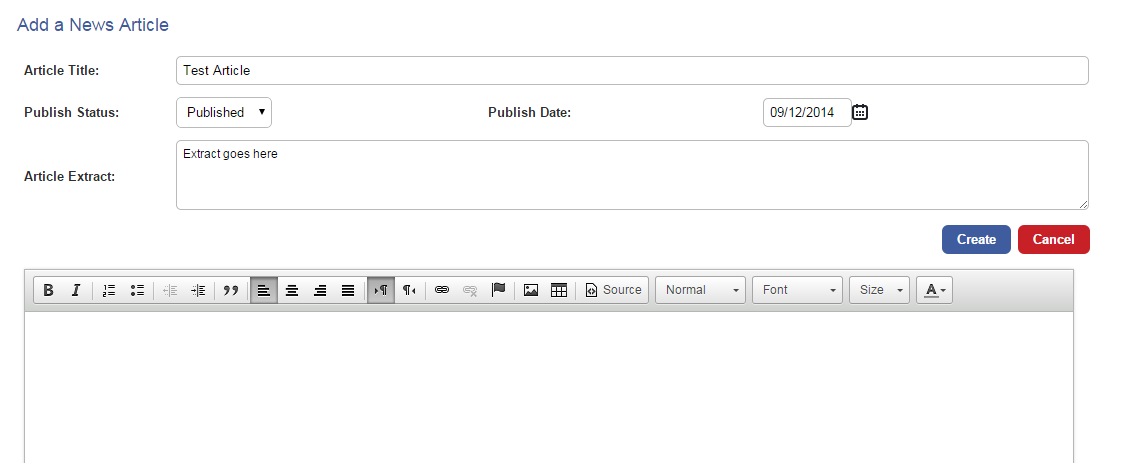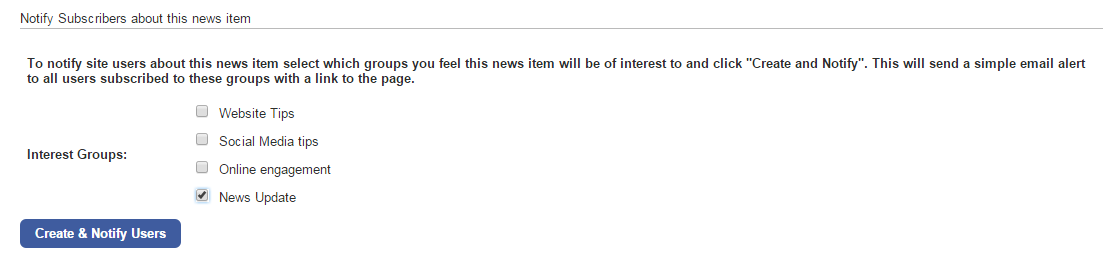Creating a News item
Last updated by Sam Brown on December 09, 2014 20:55
- Now that we have our Contacts in an Interest Group, let's create a News item and notify them.
- Click the Website button on the left hand menu.
- Click the Page Content tab.
- From the tabs that pop up underneath, click the News tab.


- News is where you manage your News Articles. The list of articles allows you to edit existing articles by clicking the title or delete them by clicking the grey Delete button.
- To add a new article, click the blue Add New Article button. This takes you to a blank edit page.

- Every News Article needs an Article Title.
- You can select if it is a draft or to publish it straight away from the Publish Status drop down menu. Let's pick Publish so that as soon as we're done, it will be on the site and our Group will be notified.
- You can select the date that you want to display on the article.
- You can then insert an Article Extract that is a small block of text that describes your article before users click through.
- Now you can go down to the editor which works like a word processor and allows you to input your content, add images and format your text. You can also insert raw HTML by clicking Source.
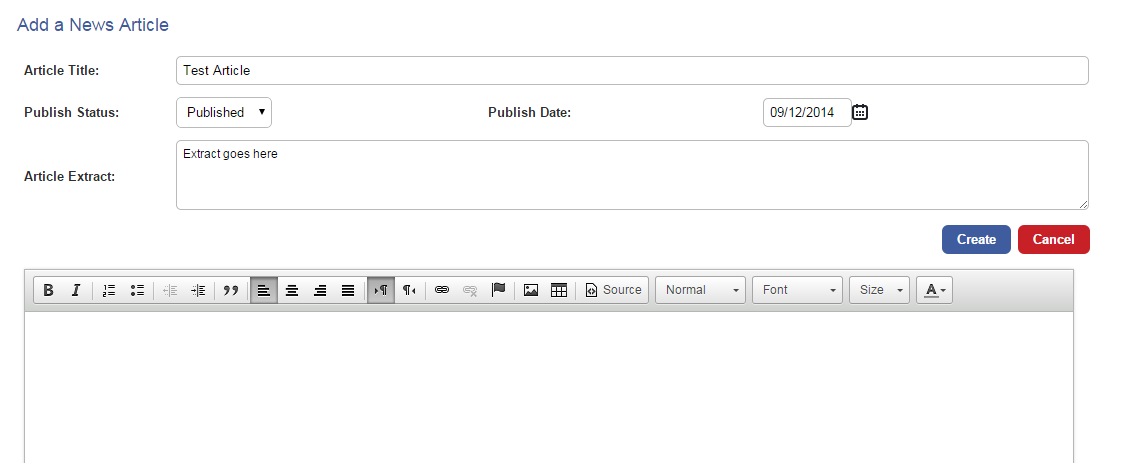
- Allow Comments gives you the option to specify if you would like users to be able to leave comments on this particular article.
- Finally, Notify subscribers about this news item allows you to select the Interest Groups that you would like to receive an email alert, notifying them of the new article, with a link to the page.
- Tick the check box for News Updates.
- Click the blue Create & Notify Users button and the News Article will be created on your site and the selected users emailed.
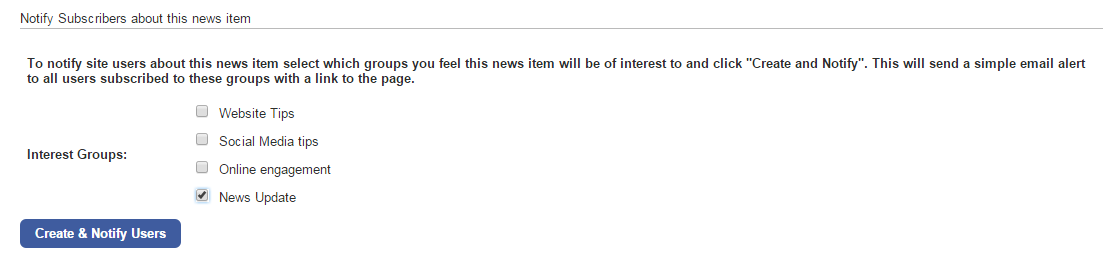
Congratulations! In a few clicks you have learned how InTouch with Communities works and just how easy it is to engage with your community on a regular basis. We recommend reading through the rest of the guides so that you understand all of the other great features available to you. Thank you for reading and good luck!