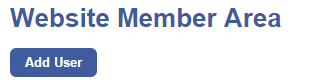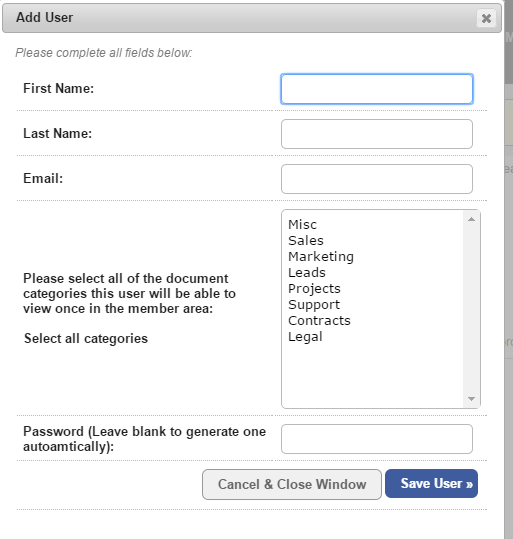How can I set who has access to the Member Area?
Last updated by Sam Brown on December 09, 2014 22:14
- Click the Website button on the left hand menu.
- Click the Member Area tab.

- To add a user, click the blue Add User button.
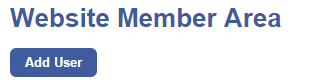
- Complete all of the fields that pop up.
- Enter the user's First Name, Last Name and Email.
- Select which document categories you would like them to access in the Member Area.
- Finally, enter a password or leave the password field blank if you would like the system to generate one.
- When you are ready, click the blue Save User button to complete the task.
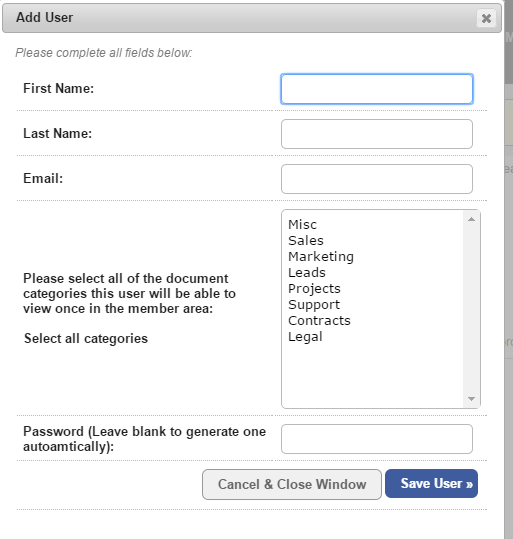
- If you want to edit the details of a user, click the grey Edit User button next to their entry on the Member Area tab.
- If you want to delete a user, click the grey Delete User button next to their entry on the Member Area tab.