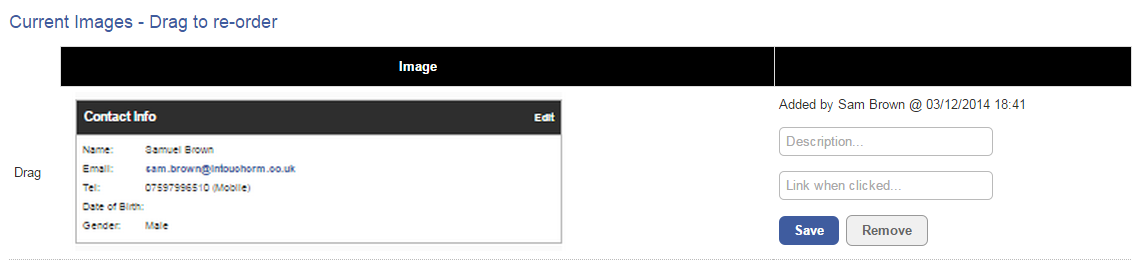How do I add or change images in my website banner?
Last updated by Sam Brown on December 10, 2014 22:11
- Click the Website button on the left hand menu.
- Go to the Image Banner tab.

Adding an Image
- Click the blue Upload/Drop new image button. You will be presented with a dialogue box so that you can navigate to the picture you wish to upload. Select the image and click Open. To add another image, just repeat the step.

Arranging Images
- To arrange the order that the images appear in, simply drag and drop them up or down. Images at the top will appear first.
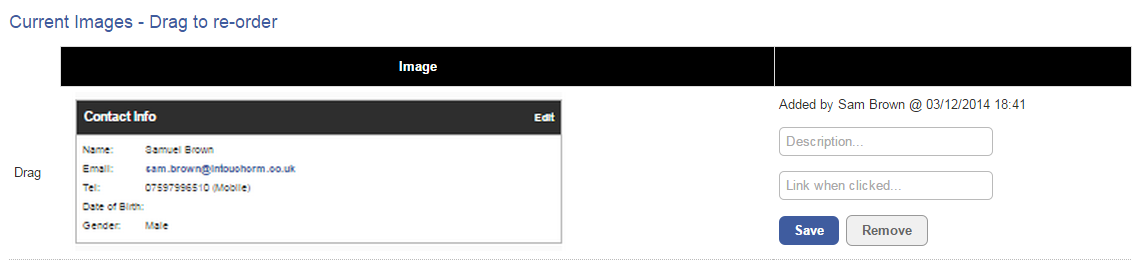
Options
- To the right of the uploaded image are a few options. You can write in a short description. If you would like the image to link to something, enter the URL into the Link When Clicked text box. Remember to click the blue Save button to make the changes.
- If you want to delete an image from the Image Banner, click the grey Delete button.