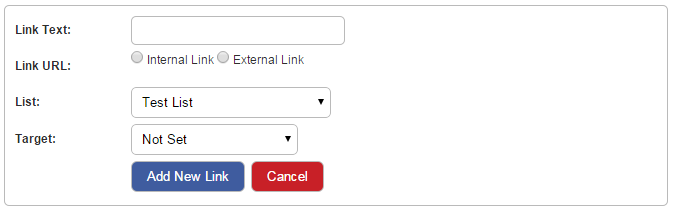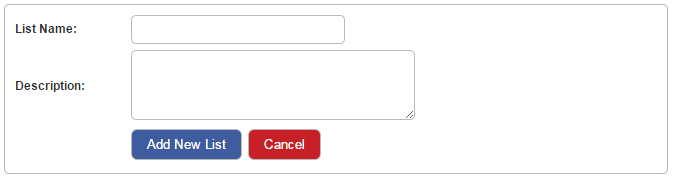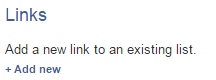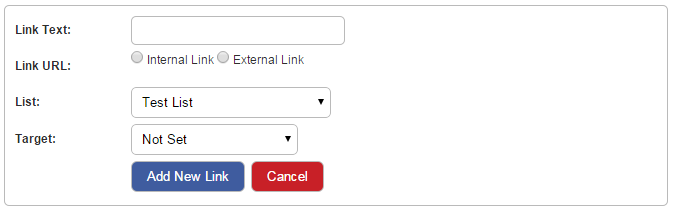How do I create a list of links to display on my website?
Last updated by Sam Brown on December 09, 2014 22:13
- Click the Website button on the left hand menu.
- Click the Page Content tab.
- From the tabs that pop up underneath, click the List of Links tab.


- This tab allows you to create lists of links that can be included within your pages.
- To create a new list, click the blue + Add New link in the Lists section.

- In the options that pop up, enter the List Name in the text box.
- Enter a Description in the next text box.
- Click the blue Add New List button and your new list will be created.
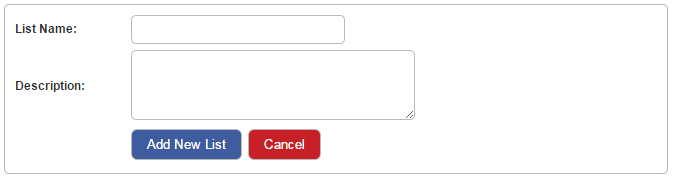
- To select which pages the list will appear on, in the Lists section, on the right hand side of the list entry click the blue Link list to pages link.
- You will be presented with all of the pages on your site with check boxes. Tick the boxes of the pages you would like the list to appear on.
- You also have the option to Check All or Uncheck All by clicking the blue buttons.
- Click the blue Add list to pages button once you have chosen the right pages to complete the task.

- To add a link to the list, in the Links section, click the blue + Add New link.
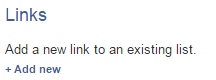
- In the options that appear, enter the Link Text as you would like it to appear on the site.
- If the link is to a page on your site, select Internal Link. A Select Page link will appear, when you click this you will be shown a list of pages on the site. Click the page that you want your link to go to.
- If the link is to an external site or page, enter the URL in the Link URL text box.
- Select which List you would like this link to be on from the List drop down menu.
- Lastly, you can choose if you would like this link to open in the same window as your site or in a new window/tab in the Target drop down menu.
- When you have filled out the options, click the blue Add New Link button to complete the task.