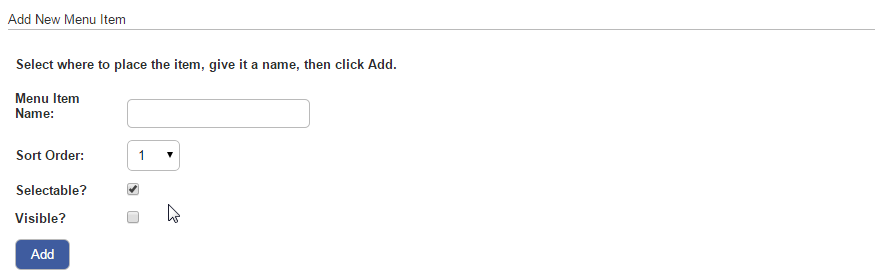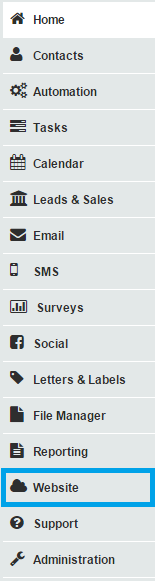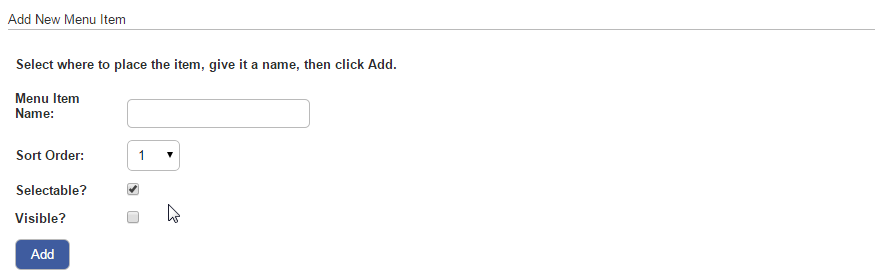How do I create links in the menu to existing pages in the site?
Last updated by Sam Brown on December 09, 2014 22:20
- You may want to have your pages appear on the menu more than once, under a different section of the menu.
- For example, you have several pages such as Annual Meeting, Planning, Staffing Sub-committee that have their own menu section, Agendas and Minutes. You would also like these pages to appear under the menu section Meetings. In a specific case like this, doing so gives your users an even easier way to find what they are looking for.
- Thankfully this is very easy to do. Creating new menu items with existing page names links to the page that already has the name.
- As long as the names are identical, a new page will not be created, the menu item will link to the existing page.
- Go to the Website tool on the left hand menu.
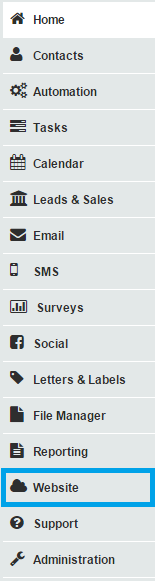
- Click the Menu Structure tab.

- Locate the page in the Website Structure diagram so that you can copy the name exactly.
- Now click the menu item of the diagram where you would like the link to appear. Enter the page name into the Add New Menu Item section on the right, choose a sort order and tick Selectable and Visible. Click the blue Add button to create the link.