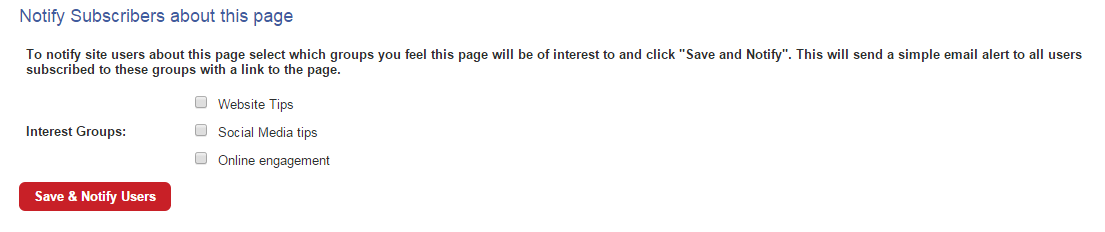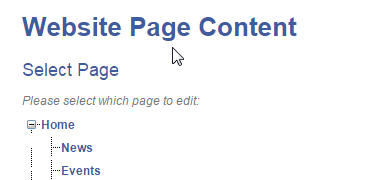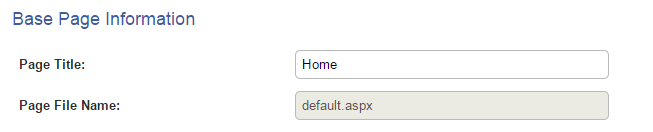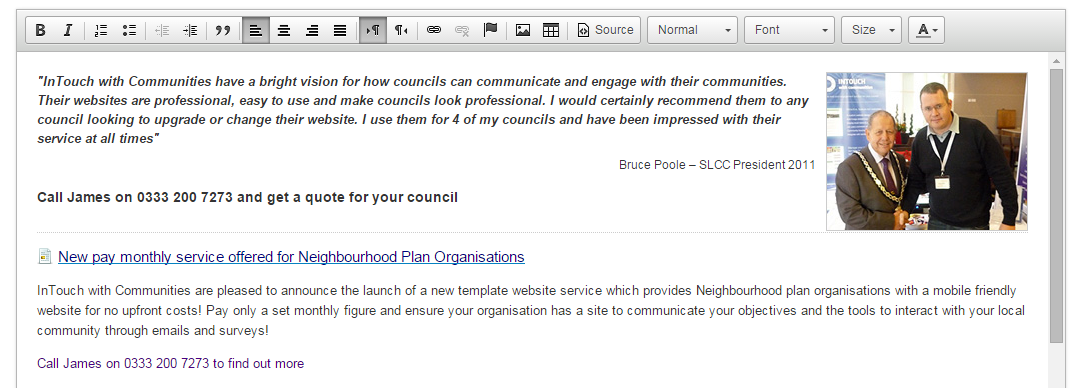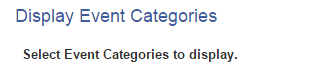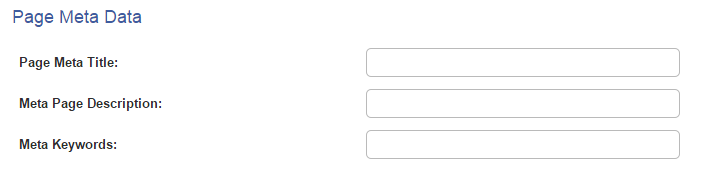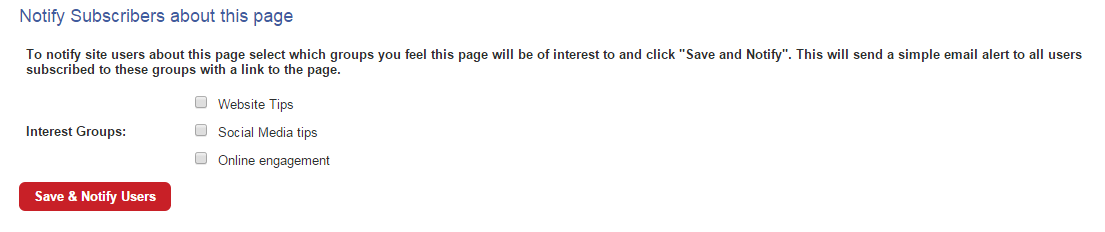How do I edit a page I have created?
Last updated by Rich Orr on November 11, 2015 13:42
- Click the Website button on the left hand menu.
- Go to the Page Content tab.
- Click the Site Content tab that pops up underneath the first tabs.


- At first you are presented with a Site Structure diagram. Click on the page that you want to edit. You will then be taken to the edit screen, which gives you the following options.
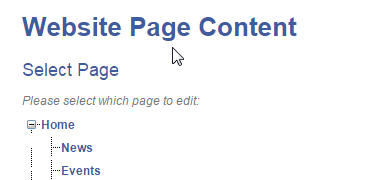
- Page Template allows you to choose a Home template or Content template for the page.

- Base Page Information is where you can choose the title of the page. The file name of the page is displayed underneath for your reference but you won't be able to change this.
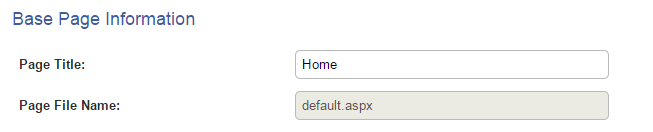
- Page Content is the editor for the page. This is where you input the content of the page. It works like a word processor and you can format your text and insert images, tables, links and anchors. You can also insert raw HTML by clicking Source. Click the blue Save content button regularly to save as you work and don't forget to click it when you have finished editing.

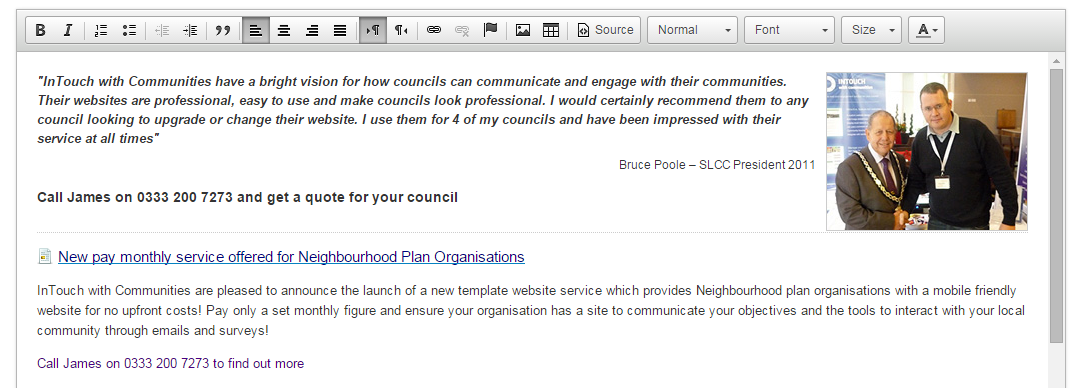
- Display Event Categories lets you show the event categories you have set up on the page.
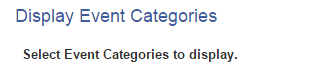
- Display Image Gallery allows you to insert a gallery you have created on to the page.

- Link Documents allows you to select and add multiple documents from the File Manager so that they are available on the page for download.

- Page Meta Data is hidden information that helps to categorize your page in the site and on the World Wide Web. It is used by search engines to find your pages and display them to people making relevant searches.
- Insert the page title into the Page Meta Title text box and a short description of the page in the Page Meta Description text box. In the Meta Keywords text box, insert a string of words separated by commas that are relevant to the page content.
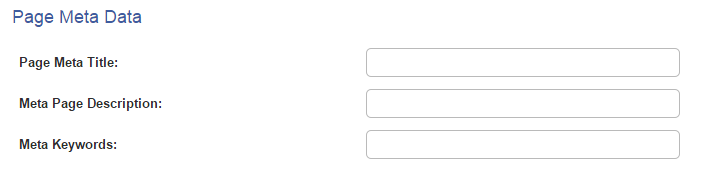
- It is best not to use the same keyword multiple times as this may invalidate the meta data and decrease your search ranking.
- Notify subscribers about this page gives you the option to notify customers about the page you have made.
- Select which groups you feel this page will be of interest to and click Save and Notify Users. This will send a simple email alert to all users subscribed to these groups, with a link to the page.