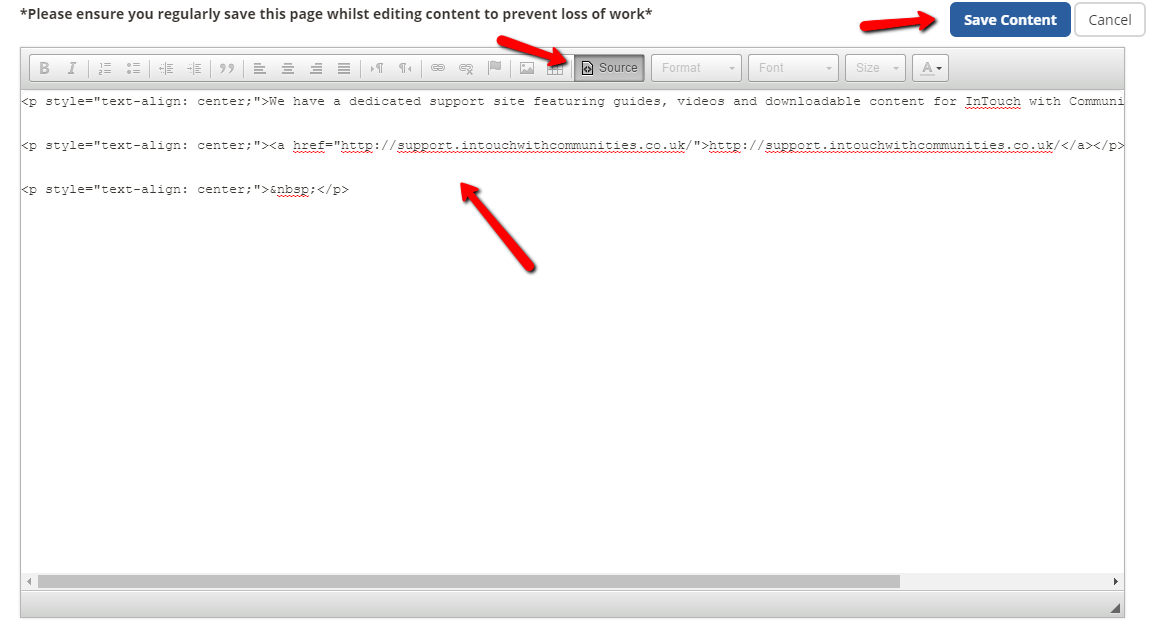It is not possible to directly clone a page to another location in your website. You need to create the new location as a new blank page, then copy in the source code content from the old page. Here are the steps of how to do this.
Step 1
Go to Website > Page Content
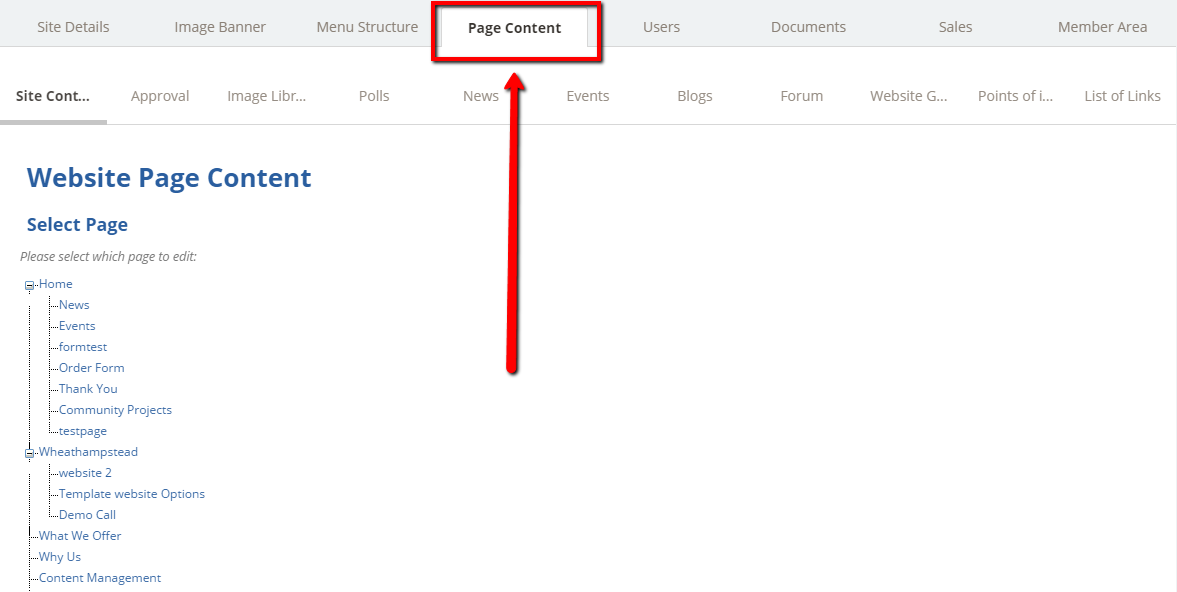
Step 2
Find the old page you want to move in the tree structure, click onto it to open the Edit Page screen.
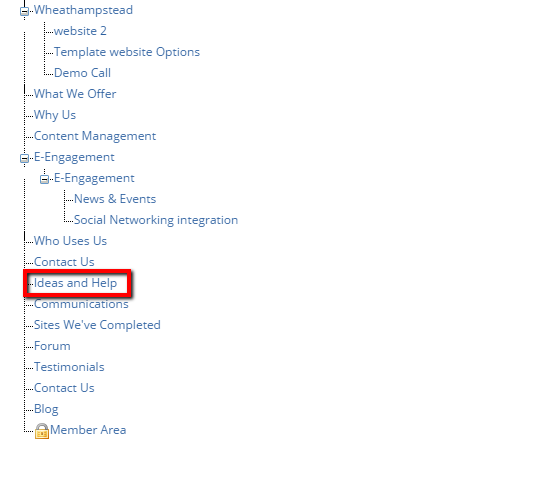
Step 3
Scroll down to the page editor and press the Source button in the toolbar.

Step 4
This shows the source code that contains all of your content for the page and how it is formatted. You need to select all of the code (click into the text and press Ctrl+A or right-click and choose Select All). Now Copy the whole selection to your clipboard by pressing Ctrl+C or right-clicking and choosing Copy.
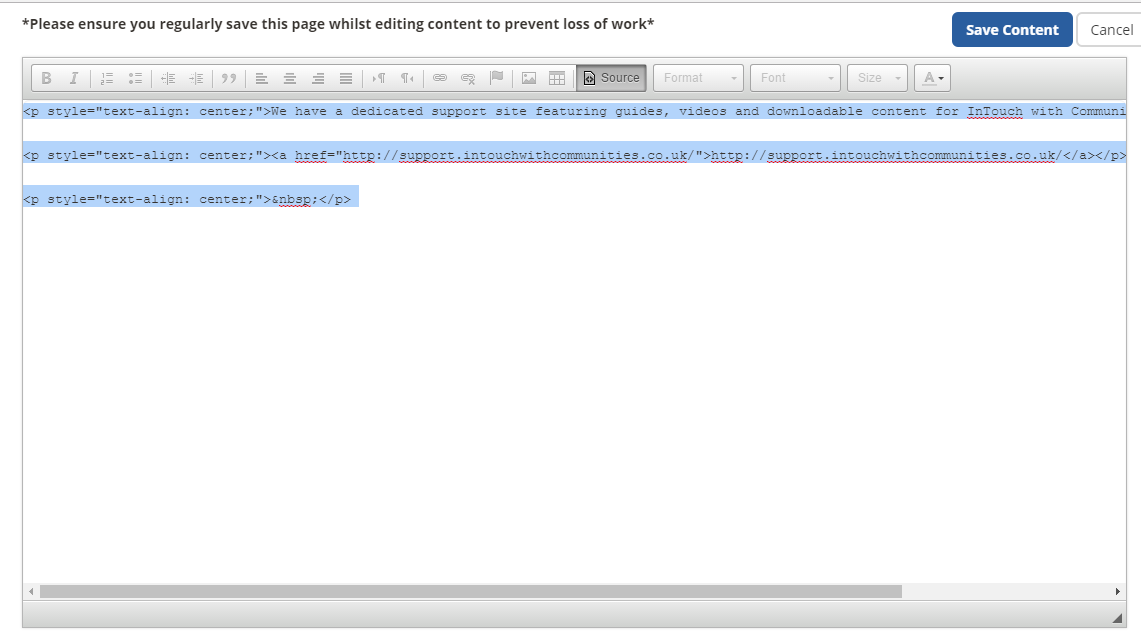
Step 5
If you are multitasking, it is worth pasting the code into Notepad or a similar plain-text editor on your computer - we need to keep it safe somewhere to transfer to our new page. If you won't be moving between programs and potentially copying other text, you can skip this step.
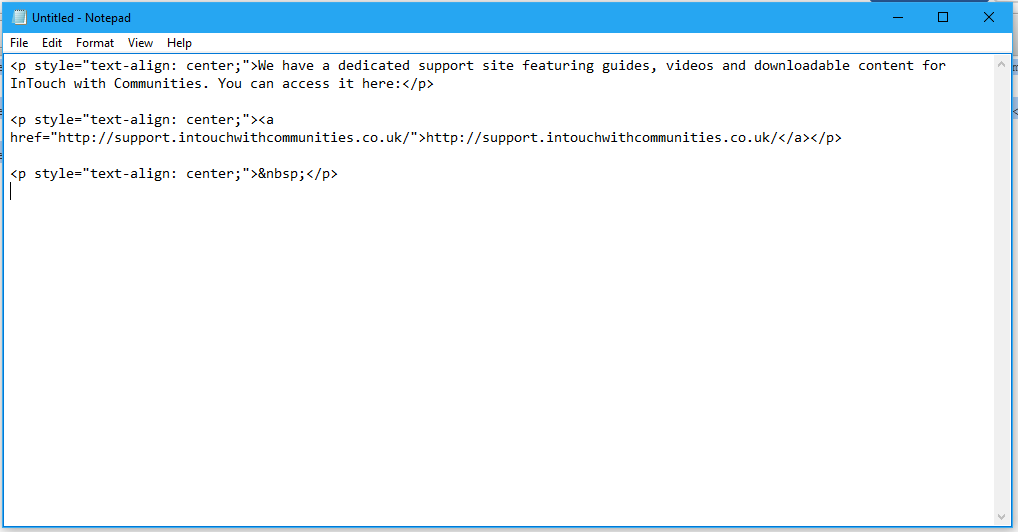
Step 6
Navigate to your new page by clicking Page Content at the top and selecting it from the tree structure.
Step 7
On your new page, press the Source button on the editor again as shown earlier. Paste the source code into the editor. Now click the blue Save Content button and you have successfully transferred the page content! Once you have finished transferring the content for any sub-pages, you can delete the old ones.