
News is where you manage your News Articles.
- The list of articles allows you to edit existing articles by clicking the title or delete them by clicking the grey Delete button.
- To add a new article, click the blue Add New Article button. This takes you to a blank edit page.

- Every News Article needs an Article Title.
- You can select if it is a draft or to publish it straight away from the Publish Status drop down menu.
- Select the date that you want to display on the article.
- Insert an Article Extract that is a small block of text that describes your article before users click through.
- Now you can go down to the editor which works like a word processor and allows you to input your content, add images and format your text. You can also insert raw HTML by clicking Source.
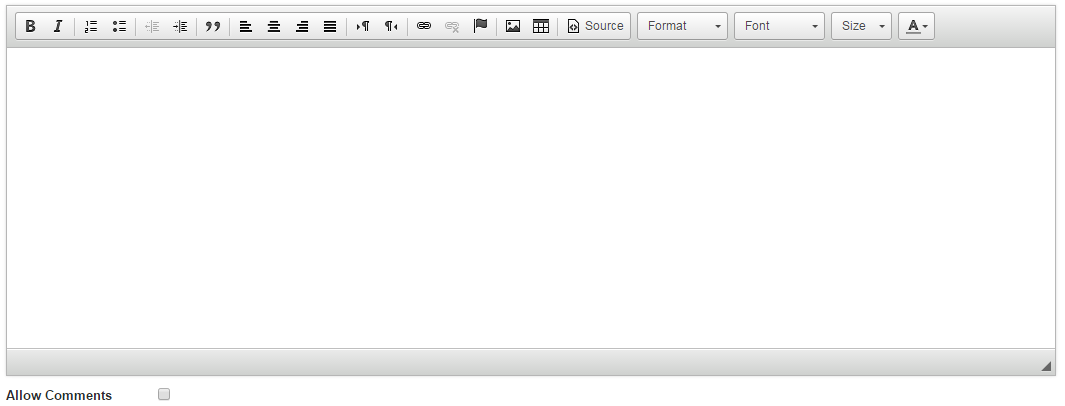
- Allow Comments gives you the option to specify if you would like users to be able to leave comments on this particular article.
- If you wish to publish the article without notifying any Contacts, simply click the blue Create button under Article Extract.

- Finally, Notify subscribers about this news item allows you to select Interest Groups that you would like to receive an email alert, notifying them of the new article, with a link to the page.
- Once you have selected them, click the blue Create & Notify Users button and the News Article will be created on your site and the selected users emailed.
News